Full-Site Interface
These actions are available in the full site interface (see separate page about mobile):
-
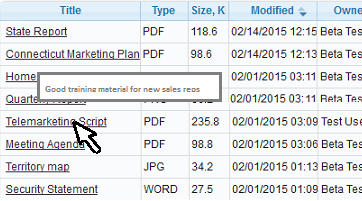
Mouse over document title to display description Click a folder name, and the documents it contains will appear in the list to its right.
- Mouse-over a title to view the document description (if any).
- Click document title to go to its preview page; or use the download icon to get the file directly.
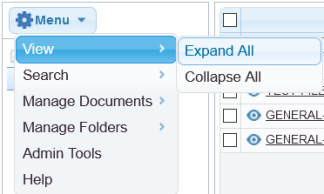
- Click the + symbol to expand the subfolders under a folder, then click on a subfolder name to display its documents.
- Expand or collapse all folder levels at once using Menu | Expand All or Menu | Collapse All.
- Resize the left display pane to fit all subfolder levels, if necessary, by dragging its right border with your pointer.
- Resize the document columns, if necessary, by dragging their borders with your pointer.
Sorting
In the full site interface, you may sort a document list as follows:
- Click a column header. First click sorts ascending; second descending; third cancels sorting.
- If multiple columns are sorted, the precedence goes left-to-right. For example, if you first sort the Size column, then Title, the primary sorting will be by title, and secondarily by size.
Filtering

Note that filtering is different from searching. Filtering looks only at document properties, and only in one folder at a time. For more advanced search features including full-text, see Search Across Folders.
Depending on Folderize admin settings, the filter bar may or may not appear by default atop the full-site Folderize page. If not, you can access the filter by Menu | View | Show Filter Toolbar. Filtering is automatically available in the mobile interface.
To use filter, just enter your criteria at the top of the document list. You then will see only documents in this folder, that match the criteria.
To see the same filter applied to other folders, just click those folders. Filter criteria remain in effect until you click Reset.